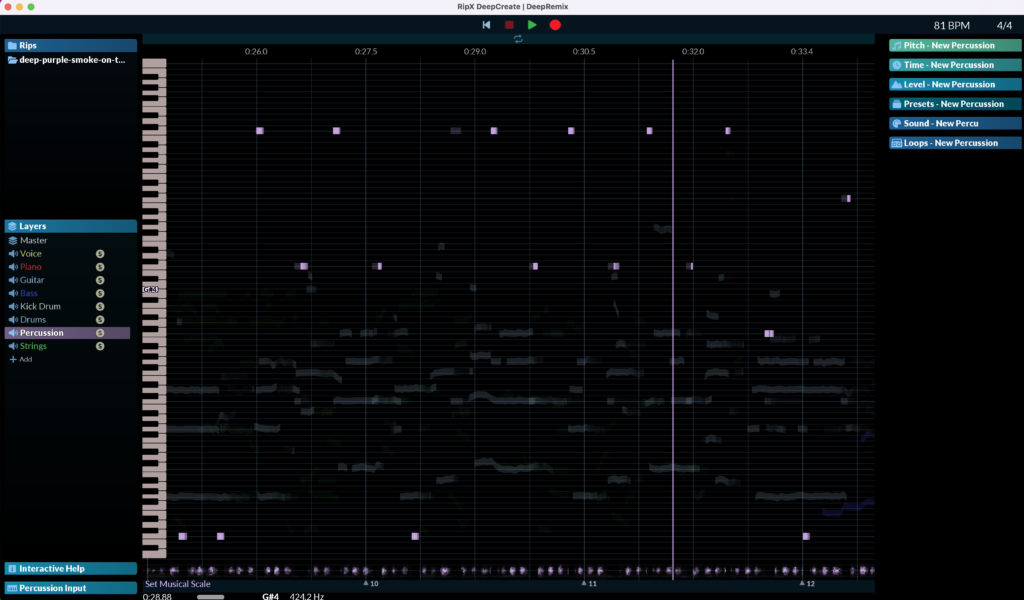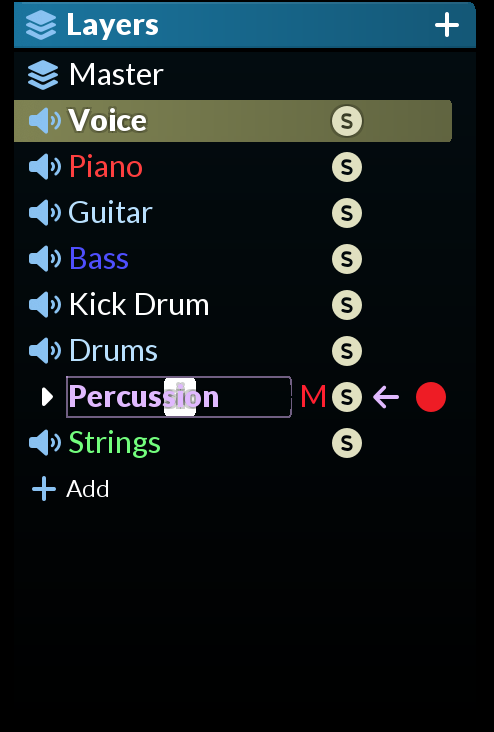News
RipX 6.1 – The great new innovations
Just over a year ago, I discovered this revolutionary new tool, the RipX DeepRemix. (Read the news on Ripx February 2022)
Version 6.1 which has just been released has taken another technological leap forward. As a reminder, the RipX makes it possible to separate the different layers from an audio file. Previously, 4 tracks stood out: Voice, Bass, Drums, harmonic instrument. The interest was to be able to mutate tracks in order to be able to work with the students in particular or, on the contrary, to isolate only one track in order to better hear the musician’s playing.
In this new version, the company Hit’n’Mix went even further by adding to the 4 previous tracks, the guitar track and the piano track.
I’m doing the test with Smoke on the Water from Deep Purple. For legal copyright, I could not make you listen to the result but I will try to be precise in my analysis.
I drag and drop the piece in MP3, all that is most banal. The software tells me a processing time of 20 minutes to separate drums, bass, vocals, guitar and keyboard.
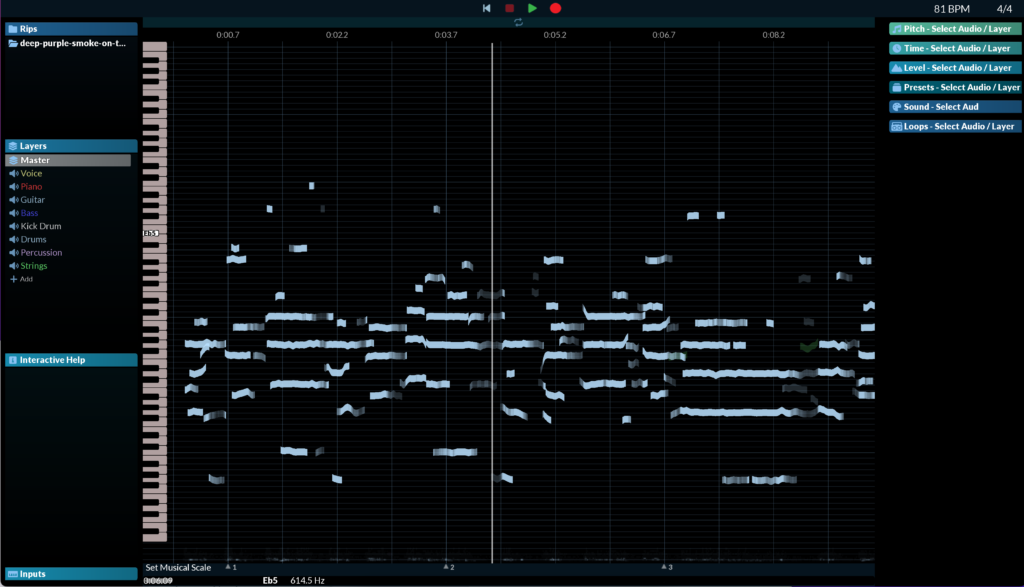
He analyzes the tempo and the time signature, it’s good in 4/4 on the other hand he finds a tempo of 81 bpm while the song is around 114 bpm… A bug to fix? No, according to the user manual, there is a manipulation to do to have the right tempo… Too bad especially that other applications do it with a very precise result.
RipX detects 8 tracks: Vocals, Piano, Guitar, Bass, Kick Drum, Drums, Percussion, Strings.
This box allows you to modify the volume of the instruments, to mute them or to put them in solo.
I am testing mutes and solos.
The voice: the quality is stunning! In solo the voice is clear and pure. When you mute it, it becomes a perfect karaoke version.
The piano: well there is none in this piece… and apparently the other keyboards are not in this layer of the piece.
The guitar: the mute is perfect. Except on the guitar solo which sometimes is on the same range as the voice so RipX detects it as such. Solo, it works pretty well except that we have the keyboard with some passage.
The bass: solo it comes out very well. In mute, it disappears from the mix without altering the rest too much.
The bass drum: In mute it disappears. Solo, we still hear the snare but very muffled. We can still distinguish the bass drum very well.
The drums: In solo it is not very convincing and in mute either. On newer music it works much better.
Percussion: Often the hat is likened to percussion since the frequencies are similar to a shaker for example. To completely remove the drums, you must mute the 3 sections (bass drum, drums and percussion). There are still some residues but the result remains of good quality.
The Strings: there is nothing in this section.
In conclusion of this test, I will say that RipX is more and more efficient. I only tested this part of the application but it offers many more features to discover on this page: https://hitnmix.com/2023/02/28/ripx-deepcreate-for-innovative-sound-transformation-combo-effects-creation/
Also keep in mind that the results really depend on the base audio file. If you have an old recording in which the frequencies are not well defined, you will necessarily have a less convincing result than if the mix is good.
The innovations of version 6.1
This is not the only innovation offered by this version 6.1. Here is the list, transmitted by Hit’n’Mix:
* New ripping option “Separate Guitar & Piano” for better separation of guitar and piano, but with longer rip time. If used with “Save Stems Only”, separate guitar and piano stems are created.
* Click on the selected layer or double click on the unselected layer to select all audio files.
* To reset the value of the layer slider where double-clicking has the effect of selecting all audio, you can now triple-click.
* Record audio and MIDI using loop markers.
* Can now press Record during playback to start recording immediately.
* When you drag a rectangle over notes to select them, it automatically selects pitchless audio when all notes of a given beat are selected and displays a separate bounding box.
* Loop marker setting now sets/extends time selection for easy application of effects and sounds.
* When dragging barline handles to set the beat grid, now only looks at notes in selected layers when detecting beats is further in a song.
* Can now change effects applied to time selections for individual layers when originally applied to all layers or more layers.
* Can now Shift-click in the Layers panel to quickly select a range of layers.
* Right clicking on multiple selected layers brings up a menu to allow deletion of all selected layers.
* Improved quality of time stretching pitchless audio.
* Select All Added from the Layers menu.
* Right-click on a layer in the Layers panel to select the layer and display that layer’s menu.
* If the play/record marker is outside the loop, it plays/records from there.
* Select and scroll to view the previous Rip being worked on when starting a new session.
* Snap the loop marker to the nearest beat marker, regardless of distance.
* When clicking Solo for a selected layer, no longer deselects other layers (where multiple are selected).
* Musical scales are now color coded for the layers they apply to as well.
* Prevent MIDI practice recording when nothing is playing and the RipX app is not active.
* Added enable/disable device to MIDI input device context menu.
* Do not scroll ripping during playback if the user moves away from the playback position.
* Improvements to the effects and sounds panel title text to make it more obvious what they apply to.
* When nothing is selected and a layer is selected, shows a red background for hovered/selected effects to indicate new notes, not the current selection.
* Reverted Select All to Select All Time for consistency.
* When the Shift key is pressed, always select notes rather than beats when dragging the selection rectangle.
* Show current RipList name in title of Rips panel when not default RipList.
* On startup, attempts to automatically detect MIDI surface controllers that send false MIDI Note On messages and disables them. Does this if receives MIDI Note On within 2 seconds of startup and the device has not been used for recording before. Select the device to wake it up. Or click the expand arrow and click “Disabled” where you can enable/disable MPE.
* Disabled ability to rename/delete sound palettes and default sounds.
* Improved interactive help with information for double-clicking layers to select all the time, and the difference and recommended use of time and note selections.
* Shifted heightless audio to the bottom of the screen by a few pixels, so not right next to the zoom adjustment.
* Can now select time and create loop markers to record after last barline.
* Curved edges tightened in display.
* Updated loop marker coloring.
* The vertical region is thinner where the beat selection rather than the note selection when moving the selection rectangle over the notes.
* Made selected notes brighter.
* Current play/record position displayed in main scroll bar so easy to find if you scroll.