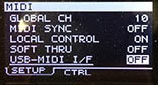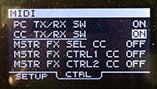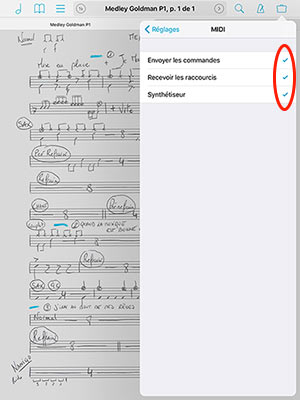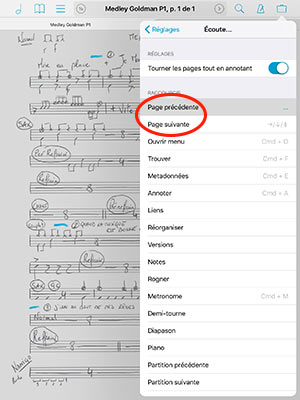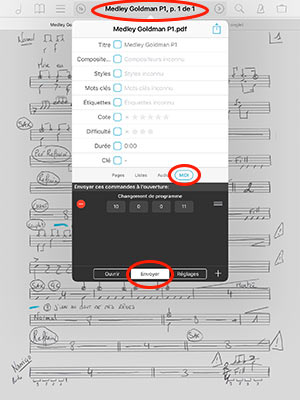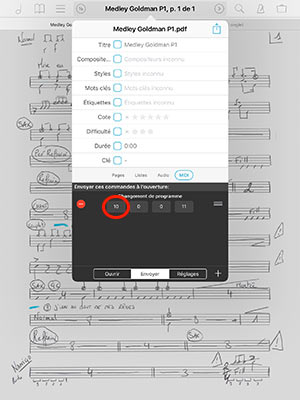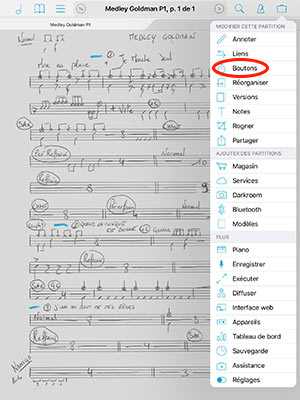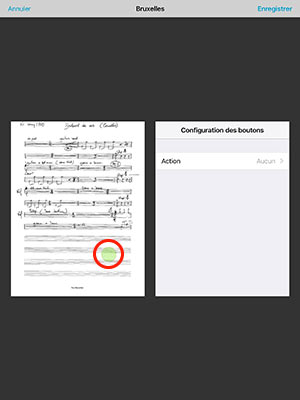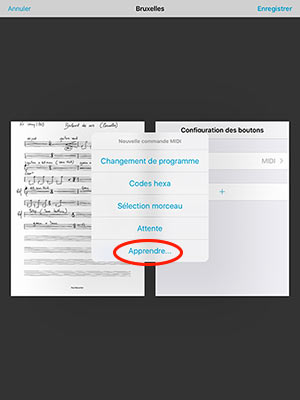App & Software
Use ForScore to connect an iPad to the Roland SPD-SX
Warning: Undefined array key "file" in /home/clients/61a933f3ced30a7e6da406ddf4888d0b/sites/dev.web-music-school.com/wp-includes/media.php on line 1734
Warning: Undefined array key "file" in /home/clients/61a933f3ced30a7e6da406ddf4888d0b/sites/dev.web-music-school.com/wp-includes/media.php on line 1734
Use ForScore to connect an iPad to the Roland SPD-SX. I’m a French professional drummer and I’m going to show you today how to connect your iPad to the Roland SPD-SX. This allows for enhanced functionality and is a real life changer for any drummer.

Use ForScore to connect an iPad to the Roland SPD-SX
Hello everyone!
Let me introduce myself. My name is Camille Sullet, I’m a French professional drummer and I’m going to show you today how to connect your iPad to the Roland SPD-SX.
This allows for enhanced functionality and is a real life changer for any drummer.
First, this tutorial will explain how to use the following three main features:
- Use one of the Roland SPD-SX pads to turn the pages of your drum sheet on the iPad.
- “Sweep” the drum sheets on the iPad to automatically swap the active kit on the Roland SPD-SX with the ForScore app.
- Create a button on the ForScore music sheet app to launch a sequence mapped to one of the pads on the Roland SPD-SX.
I personally use an Apple tablet and a Roland module but this also works with an Android tablet and a drum module.
First and foremost, I’m going to list the gear you need for this setup to work:
- A Roland SPD-SX module
- An Apple iPad tablet
- A MIDI command-compatible drum sheet app In this tutorial, we’ll use the ForScore app, which is available at the Apple AppStore for $9.99.
- An iPad-compatible MIDI USB interface We’ll use the iConnectMIDI1 which is priced $59.99 and available here.
Setup your Roland SPD-SX
We can now start this tutorial by setting the Roland SPD-SX up so that it can communicate with the iPad.
- Connect your iPad and Roland SPD-SX (IN/OUT) through the MIDI interface.
- Turn the Roland SPD-SX on.
- Press Menu → Setup → Midi → USB MIDI → Set it to OFF
- Press the CRTL tab → Set Program Change to ON
- Go back to Menu → Setup → Option → USB Mode → Use the +/- keys to set it up to Audio/Midi

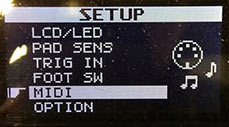
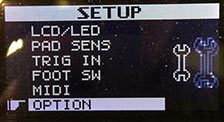

The Roland SPD-SX and iPad can now “communicate” with each other.
Use the SPD-SX pads to turn the pages on the iPad
- Download the ForScore app from the AppStore. Go to the app page on the AppStore.
- Open the app.
- In Settings, make sure that all MIDI options are checked.
- In Page turners & shortcuts, map the Next page and previous page to one of the pads on the module by hitting the pad you want to assign it to with your stick.
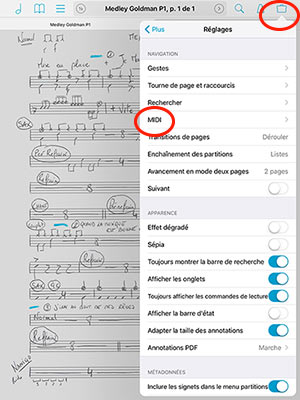
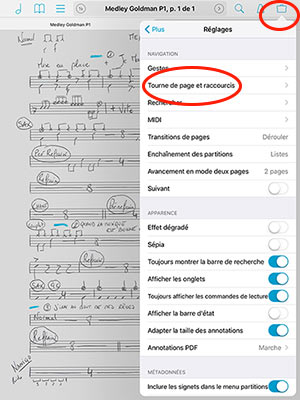
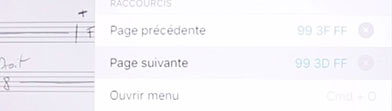
WARNING
When setting this up, make sure no sample or any other sound is mapped to the chosen pads. I noticed that it causes issues and a MIDI sound would output from the iPad.
Remember to map it to pads you don’t frequently use or add external pads via the module trigger output.
Use ForScore to swap kits on the SPD-SX
- Tap on the page title → select the MIDI tab → Select Send → then enter the data.
- MIDI channel number → Enter “10”. This is the MIDI channel assigned to the drums
- Enter your KIT number
To setup your KIT, please note that the Roland SPD-SX module number starts with 001, while the first KIT number you’ll setup in ForScore starts with 000. If you want to use KIT 003 on your module, you’ll need to enter number 002 in ForScore. Remember this is a -1 increment.
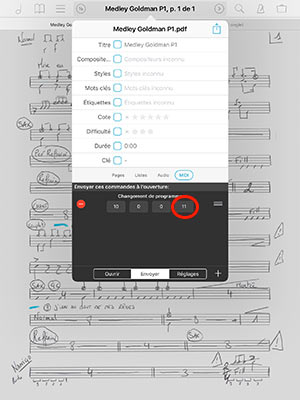
Try changing the score, it works!
Create a button on ForScore to launch a sequence on the SPD-SX.
- Select a drum sheet that you previously created in or imported to ForScore
- Open the Tools menu
- Tap Buttons
- Drag the button on the score (you can annotate this button, for example intro)
- Select MIDI then press Learn
- Use your stick to hit the pad to which you mapped the sequence.
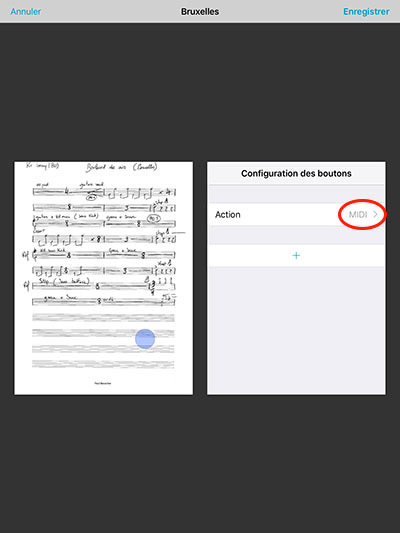
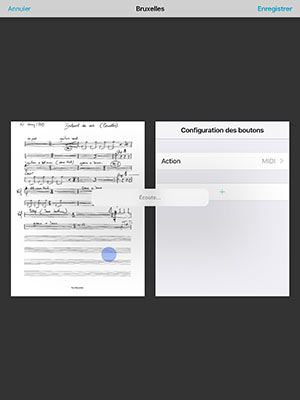
Tap the button, you’ll notice that it launches the sequence or sound assigned to the pad.
Conclusion
That’s all! There are many other available features, but these three are already very useful to drummers who, just like me, have a huge setlists.
These tips avoid tweaking your gear, thus resulting in handling errors, especially after long hours of play.
Don’t hesitate to comment if you have any question or need further details.
According to your feedback, a second tutorial could be added to explain other features.
I hope you’ll find this tutorial useful. Good drumming!
Video
You’ll also find on my YouTube channel a recap video with all the features explained in this tutorial: